Zen Sets View3D Workspace Tool
Zen Sets Tool is used to work with Zen Sets Groups directly on the surface of your model.
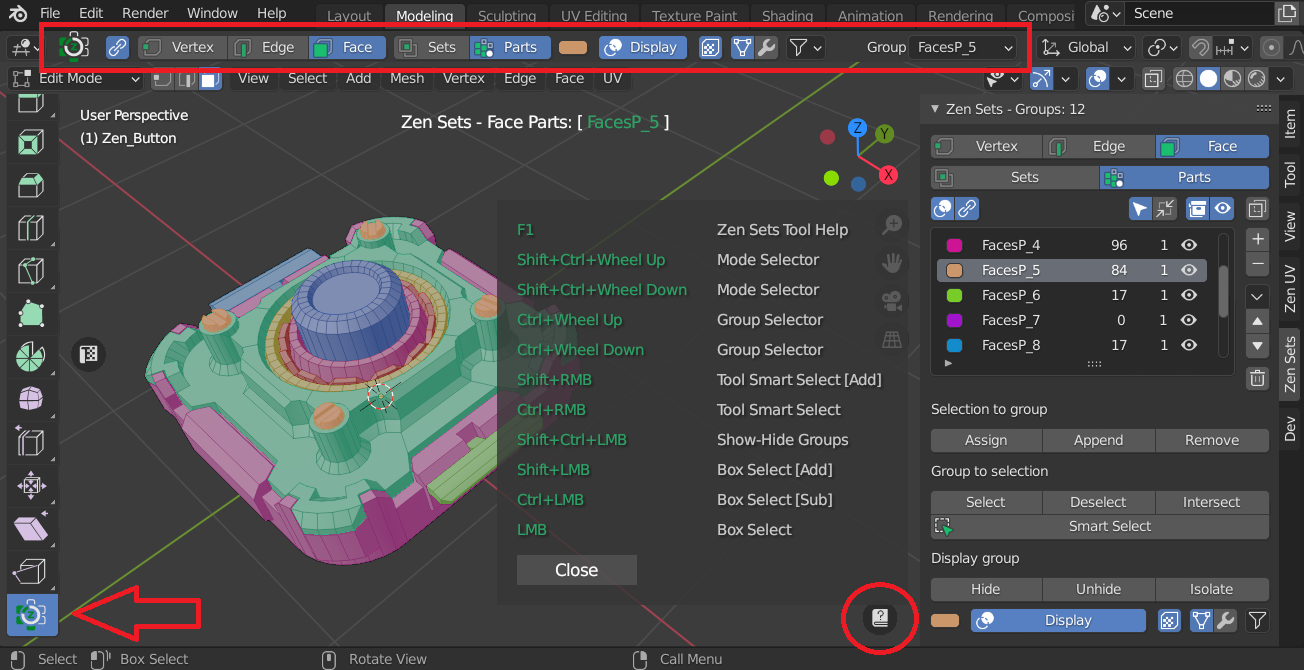
Show Only One Group
Press CTRL+SHIFT and click on the mesh where that group is.
Show All Groups
Press CTRL+SHIFT and click outside of the mesh.
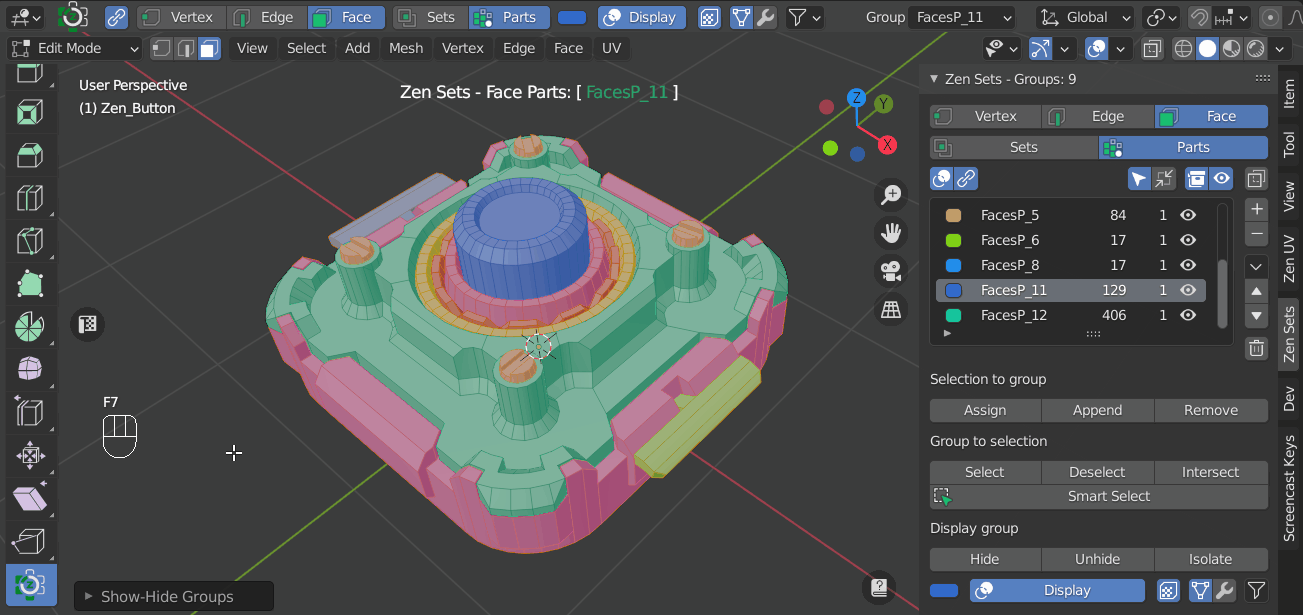
Invert Your Current Group Selection
Press CTRL+SHIFT then click and drag outside of the mesh.
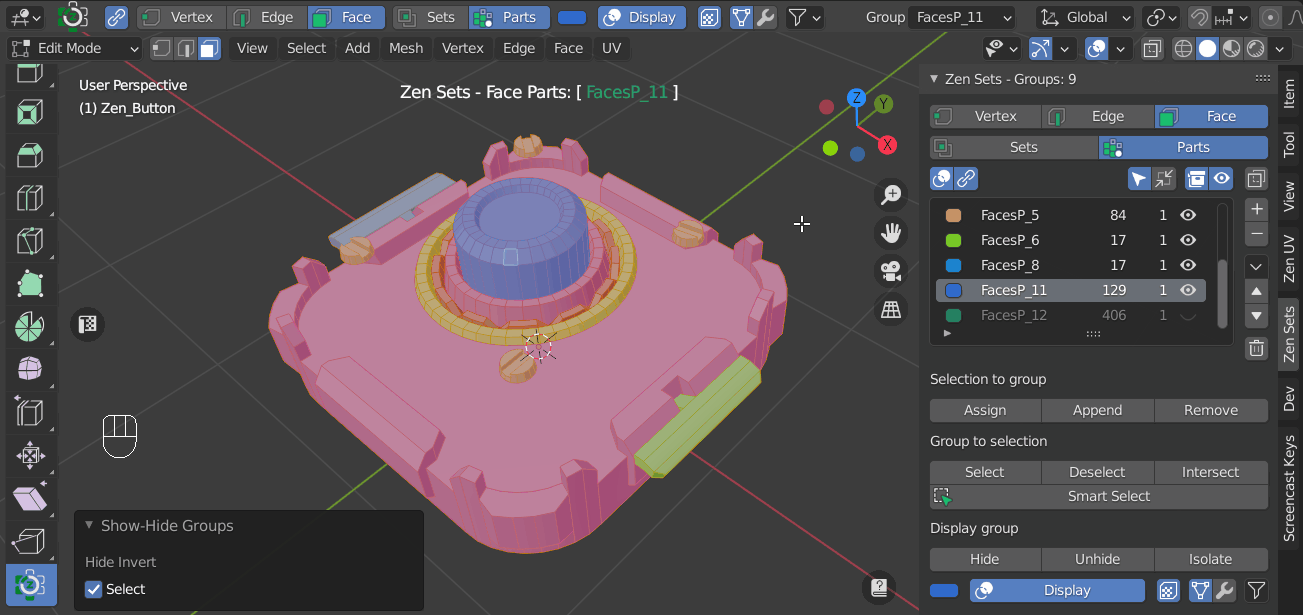
Select More Than One Group
- Press
CTRL+SHIFTandclickon the mesh where one group is - Invert that selection: press
CTRL+SHIFTthenclick and dragoutside of the mesh - Press
CTRL+SHIFTandclickon the other groups you want to select - Invert this selection: press
CTRL+SHIFTthenclick and dragoutside the model
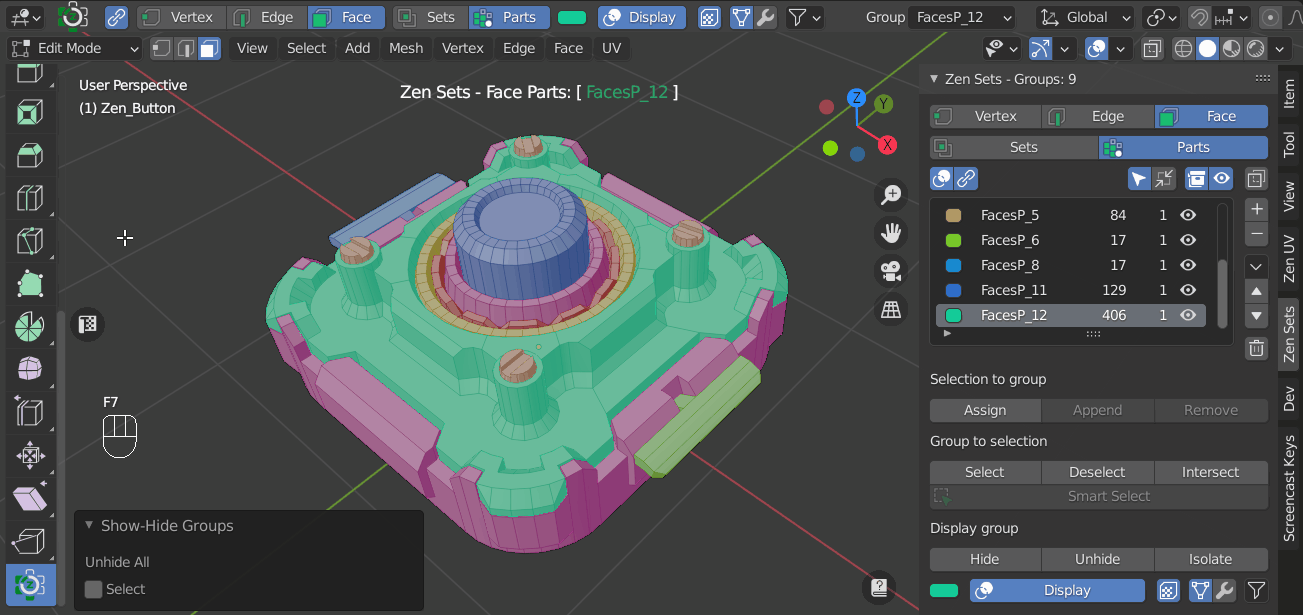
Object Mode
Collection Toolbar
-
Quick collection toolbar with the options to append-remove object, toggle hide, select, exclude, disable
-
Mouse operations to isolate, unhide, invert object selection
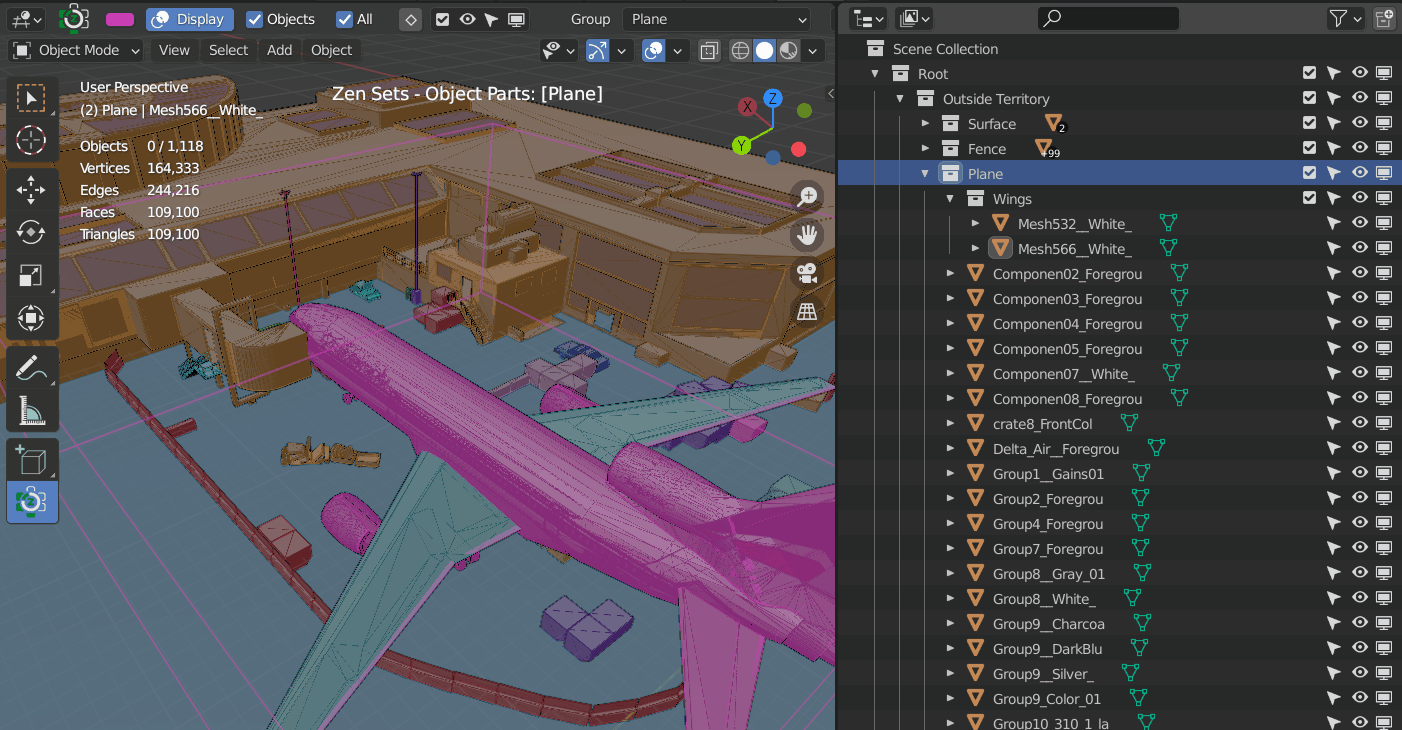
Collection Selector
Next Collection - Ctrl + Mouse Wheel
Changes active Collection to the next in the list of all Collections and starts from the first when reaches the end.
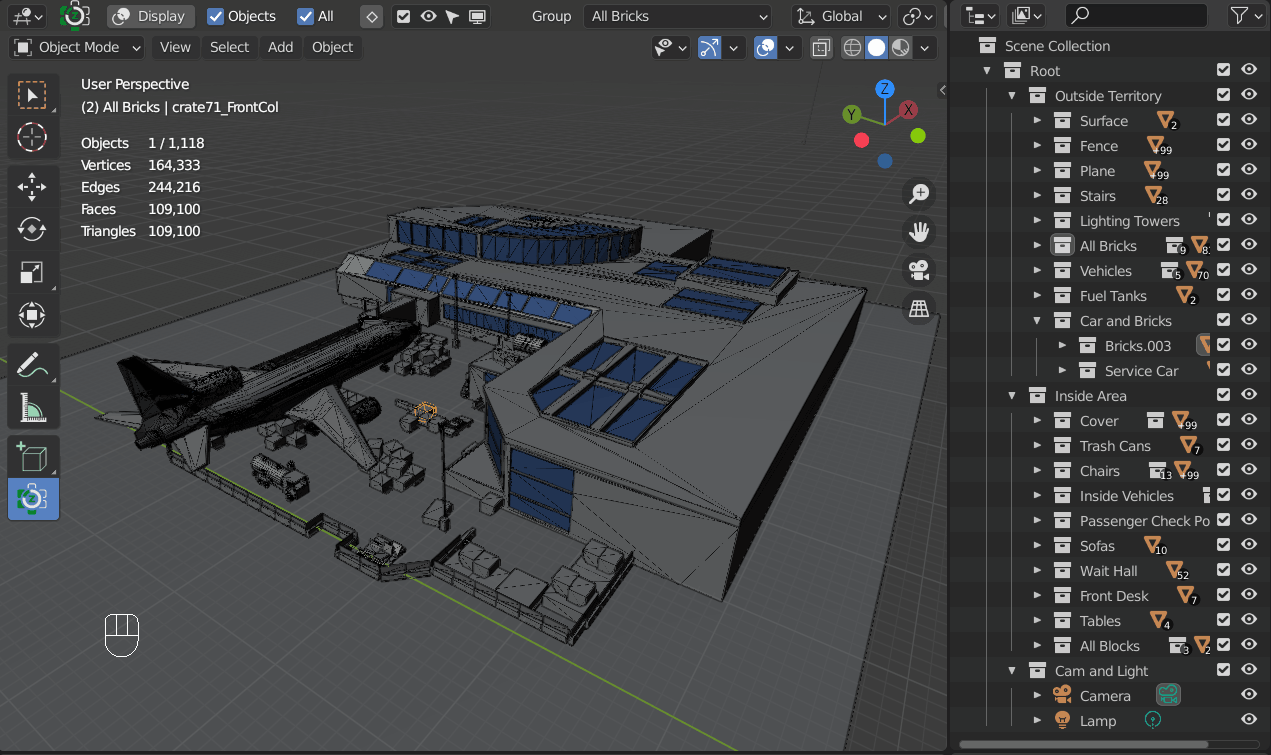
Next Selected Object Collection - Ctrl + Shift + Mouse Wheel
Changes active Collection to the next in the list of all Selected Object Collections and starts from the first when reaches the end.
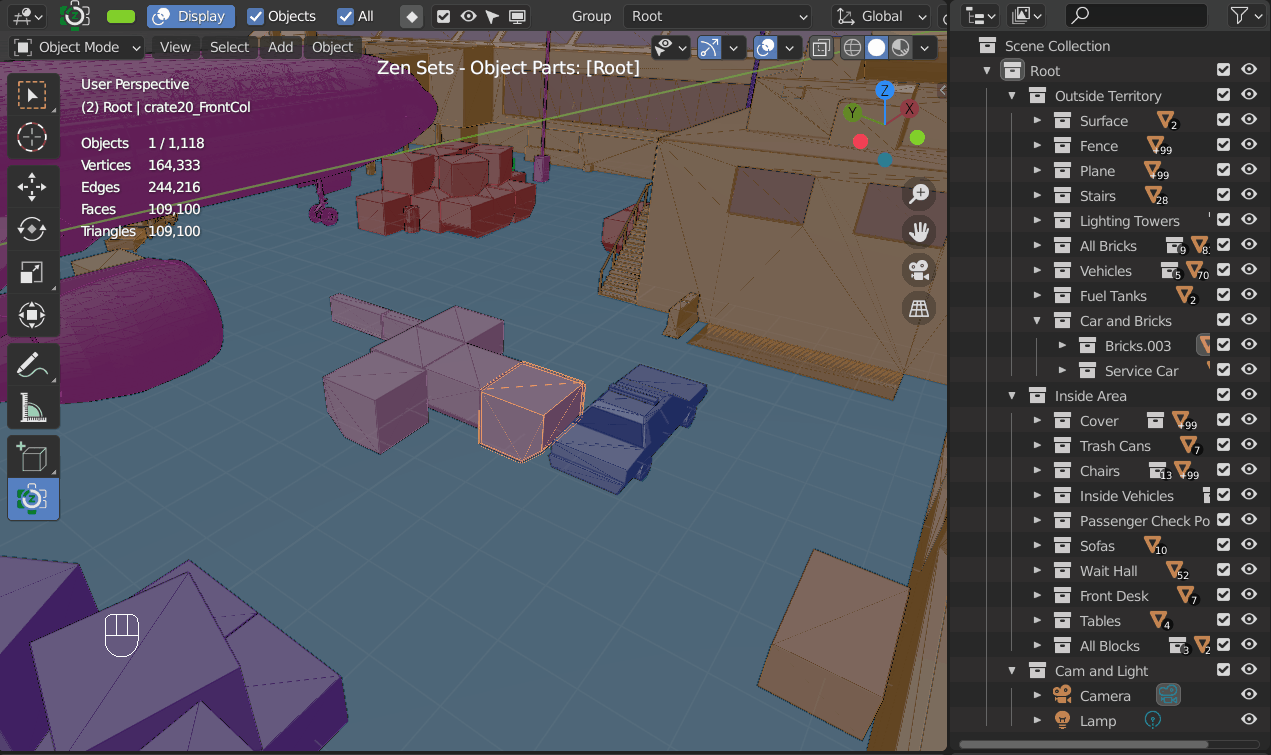
Select and Set Collection Parent or Child
If you need to set active collection parent or child in 3D View without going to Tool mode there are corresponding operators
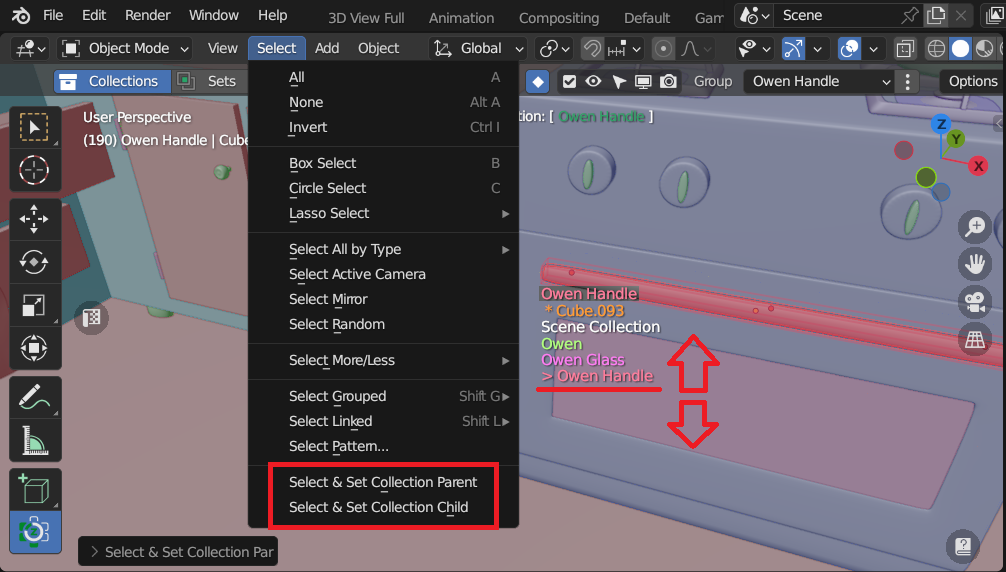 |
|---|
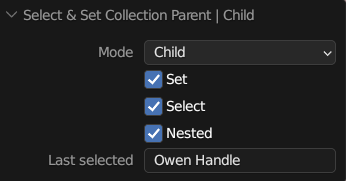 |
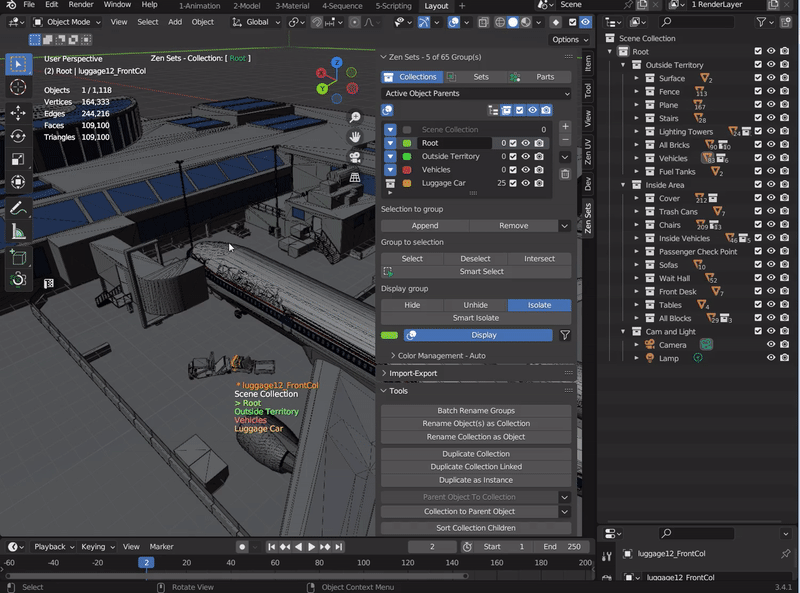 |
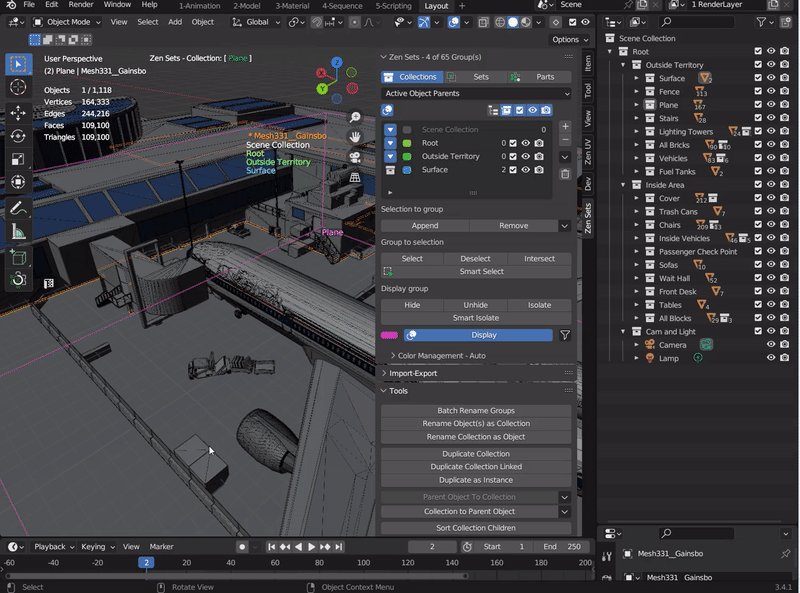 |