Unwrap
Info
We would like to inform you that the documentation available on this web page pertains exclusively to Zen UV 3. However, we would like to emphasize that Zen UV 4 is now available and offers a significantly improved user experience.
We also remind that Zen UV 3 users can Upgrade Zen UV 3 to Zen UV 4 with a discount!
Panel
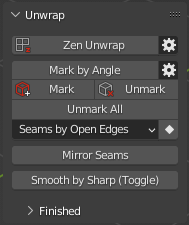
Zen Unwrap 
Zen Unwrap is a context-dependent operator. The result of its operation depends on what was selected at the time it was run.
Basic rules:
- The operator does not work in the UV Sync Selection Off mode of the UV Editor.
- The properties of the operator show the current selection mode. It matches Blender’s selection mode.
- Use only a single mesh selection Mode (Vert, Edge or Face). Multiple Selection Modes will not work (Vert + Edge, etc.).
- The operator works the same way in the UV Editor and in the 3D Viewport.
- Zen Unwrap always operates on islands in the active UV Map.
- If the marking is disabled in the operator, the division into islands will still occur. Seams will remain and lead to desync of what is happening in UV Editor and 3D Viewport.
Tip
Zen Unwrup will ignore existing UV Borders if they are not marked as Seams.
- To mark them use Seams by UV Borders operator.
- To save not only UV Borders but Islands Tag Finished operator.
Processing Mode:
The main operating mode switch.
Panel
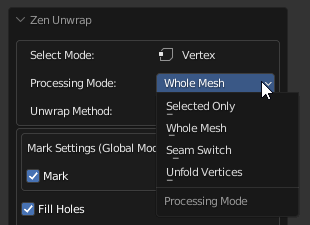
- Whole Mesh - The processing will be done for the whole mesh. All already unwrapped islands will be re-unwrapped.
- Selected Only - Processing will only be performed on the mesh selection.
- Seam Switch - This mode will switch seams with subsequent unwrapping. Only selected edges with seams will be included in the switching process. The seams that are in the selection will be deleted (Unmarked). New seams will be assigned according to the selection mode (Face, Edge).
- Unfold Vertices - In this case, regardless of the Select Mode, any selection will be treated as vertices. Selected vertices will be relaxed.
The behavior of the operator if nothing is selected:
For using this just make sure you have no selection and press the Zen Unwrap button.
- If nothing is selected, the operator assumes that you want to unwrap the whole mesh. This mode can be used if you have already marked seams in some way and just want to unfold islands.
- When you start the operator, it may already be in Processing Mode - Selected Only. In this case, you will get a warning that the entire meshes will be unwrapped. If this suits you - confirm your action by pressing Ok.
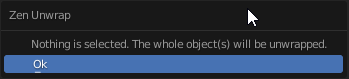
- In case you have no marked seams and nothing selected, the operator will offer options for creating seams. Select the one you want.
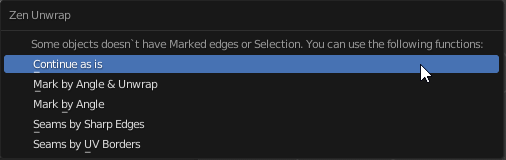
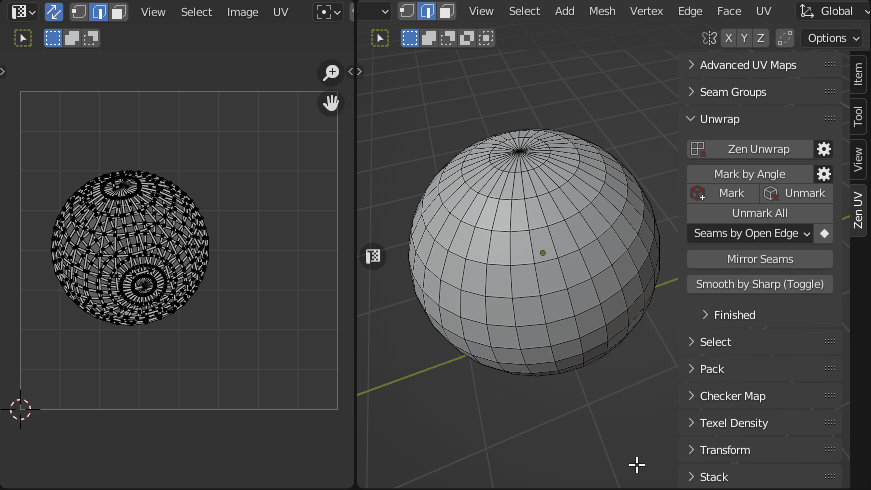
The behavior of the operator if something is selected:
The main modes of operation are Face and Edge. Vertex mode is used as an auxiliary mode.
Face selection mode.

This mode will create seams around the selected polygons. The entire mesh will be unwrapped based on the existing (and newly added) seams, depending on the Processing Mode. In fact, you will create a new island from the selected polygons.
Edge Selection Mode.
In this mode, all selected edges will be marked as seams and then the mesh will be unwrapped.
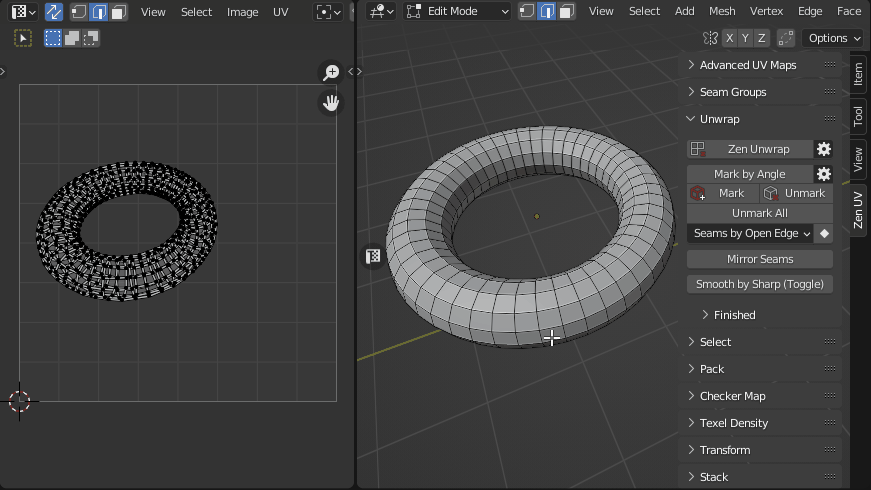
Vertex selection mode.
Working in Face or Edge mode makes changes to the selected islands anyway. If you need to unwrap an island without adding seams or splittings it, use Vertex selection mode. You can select only one vertex or several. This will tell the operator which island you want to work with. It is most convenient to use this mode together with the Processing Mode - Selected Only.
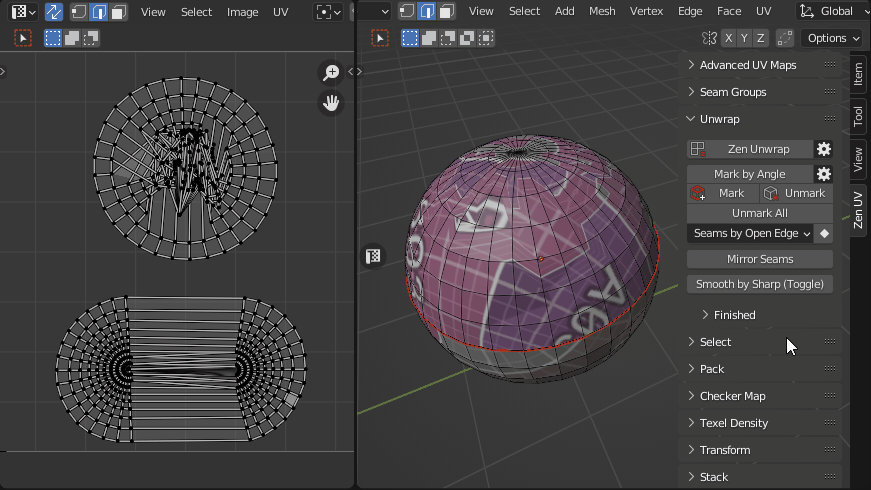
Settings:
Panel
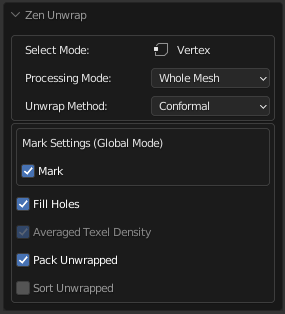
-
Unwrap Method - Unwrapping method.
- Conformal - Fast algorithm that gives good results.
- Angle-Based - More accurate algorithm, but a bit slower.
-
Mark Settings - Operator settings to enable automatic seam marking. See Mark Settings (Global Mode) for details.
- Fill Holes - Virtual fill holes in mesh before unwrapping, to avoid overlaps and preserve symmetry.
- Averaged Texel Density - Sets the averaged Texel Density for newly created islands. This keeps all islands about the same size as you work.
- Pack Unwrapped - After the islands have been created, this option will start the Packing process of the islands. The Pack Engine specified in the Pack System will be used.
- Sort Unwrapped - After the islands have been created, this option will start the process of Sorting the islands by Finished tag.
Additional Options:
The operator has one additional option. It has nothing to do with the unfolding process, so it has been put in a separate menu.
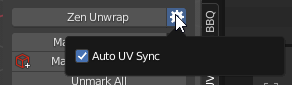
- Auto UV Sync - Automatically enables the UV Sync Selection mode every time the operator starts.
Mark System
Panel
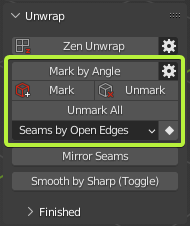
Mark by Angle
- Mark edges as Seams and/or Sharp edges by Angle.
Preferences
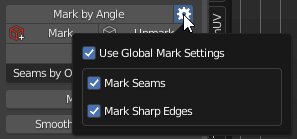
- Use Global Mark Settings - In this mode, all the operators from the Mark System use the settings below. If off, every operator uses its own settings.
- Mark Seams - Automatically assign Seams
- Mark Sharp Edges - Automatically assign Sharp edges
Mark 
- Mark selected edges or face borders as Seams and/or Sharp edges.
Unmark 
- Unmark selected edges or face borders as Seams and/or Sharp edges.
Unmark All
- Remove all the Seams and/or Sharp edges from the mesh.
Conversion System
Panel
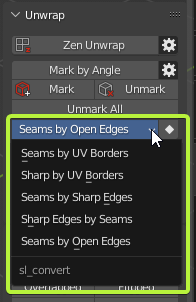
Seams by UV Borders
- Mark Seams by existing UV Borders.
Sharp by UV Borders
- Mark Sharp by existing UV Borders.
Seams by Sharp Edges
- Mark Seams by existing Sharp edges.
Sharp Edges by Seams
- Mark Sharp edges by existing Seams.
Seams by Open Edges
- Mark Seams by Open Edges. The way that looks in the viewport.
Mirror Seams
- Mirror Seams by axes.
Smooth by Sharp (Toggle)
- Toggle between Auto Smooth 180° (with sharp edges) and regular smooth modes.
Finishing System
Panel
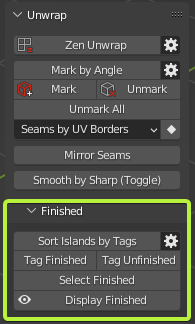
Sort Islands by Tags
- Finished Islands move to the right side from Main UV Tile, Unfinished — to the left.
Preferences
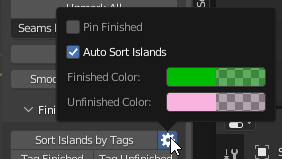
- Pin Finished - Pin Islands after Tag Finished operation.
- Auto Sort Islands - Automatically Sort Islands by Tags. Finished Islands move to the right side from Main UV Tile, Unfinished — to the left
- Finished Color - Finished Islands viewport display color.
- Unfinished Color - Unfinished Islands viewport display color.
Tag Finished
- Tag Islands as Finished.
Tag Unfinished
- Tag Islands as Unfinished.
Select Finished
- Select Islands tagged as Finished.
Display Finished (Toggle)
- Display Finished/Unfinished Islands in the viewport.